The Excel book provided to you in this post can handle:
- Estimation of Product Costs (materials, labor, tax, shipping)
- Estimation of Material Costs (per product, per month, per year)
- Inventory of Products and Materials (increase or decrease)
This post will walk you through utilizing these sheets to help manage your products.
Enable Macros
Please make sure you enable macros, or the sheet will not work. You may be prompted when first opening the sheet. If you need specific steps to do this, please click here.
Download
[click to download]
This Excel document contains 3 separate sheets.
Price Calculator 
Being able to estimate product costs and profits is an essential part to product management. The ‘Price Calculator’ sheet will help accomplish these goals.
Any column with an orange header is calculated automatically, you do not need to touch these columns, they are dynamic.
The Columns
- Name: The name of your product
- Profit: Dynamic column, no need for input, automatically calculated
- Sell Price: How much do you want to tell the product for?
- Total Cost: Dynamic column, no need for input, automatically calculated
- Tax: Do you want to add tax to your total price?
- Product Cost: Dynamic column, no need for input, automatically calculated
- Material Cost: Cost of all materials needed to make one product of this type
- Creation Time: How long did it take you to make one product (in minutes)?
- Remember to update your Hourly Rate at the top of the sheet
- Selling Costs: Does your mode of selling require additional costs per product?
- Shipping Costs: How much does it take to ship?
- Shipping Paid?: Will the customer pay for the shipping?
- ‘y’ for yes or ‘n’ for no
Notes:
- Additional rows can be added, formatting and formulas will be copied to each new row
- Orange header columns are dynamic, do not touch them as you risk altering the formulas they use
- If you indicate ‘y’ for Shipping Paid? that cost will not be factored into the product cost
- All columns are sortable
Material Expense List

In order to truly estimate your product price, you will need to estimate your material cost, a useful addition to product management. The ‘Material Expense List’ sheet will help you estimate your material expenses per item, per month, and per year.
Any column with an orange header is calculated automatically, you do not need to touch these columns, they are dynamic.
The Columns
- Name: The name of your material
- Price Per Item: Dynamic column, no need for input, automatically calculated
- Price Per Month: Dynamic column, no need for input, automatically calculated
- Price Per Year: Dynamic column, no need for input, automatically calculated
- Purchase Price: How much did you pay for one unit of this material?
- This may be one item, a pack, a roll, etc.
- Items Created: How many individual items can you create with one unit of this material?
- Purchased Per Month: How many times do you purchase one unity of this material a month?
Notes:
- Additional rows can be added, formatting and formulas will be copied to each new row
- Orange header columns are dynamic, do not touch them as you risk altering the formulas they use
- All columns are sortable
Inventory List

**Enable Macros
Product management completely relies on how many products you have! The ‘Inventory List’ sheet will help you keep track of how much you have of each item. You can enter in the change in stock (positive or negative), select the appropriate button, and your stock will update accordingly.
The Columns
- Product/Material: The name of the product or material in your inventory
- Stock Number: How much you currently have of this item
- Stock Change: How much did your stock change? Ex: 5, -10, 2, -1, etc.
The Buttons
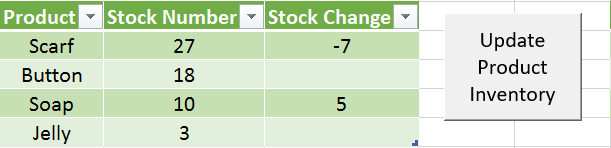
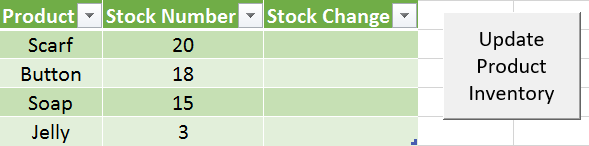
To utilize the inventory functionality, simply type the change in your stock, positive or negative. And select the appropriate button. Product and Material inventory have different buttons. ‘Stock Number’ will update itself!
Notes:
- Macros need to be enables
- Additional rows can be added, formatting and formulas will be copied to each new row
- All columns are sortable
- Try ascending order for ‘Stock Number’, so you can stay updated on what you have the least of
- Switch to ascending for ‘Product’ or ‘Material’ to find your item to update easier
Need Help?
Feel free to comment below, see the Contact page, or email me at nicole@ngrinsell.com.
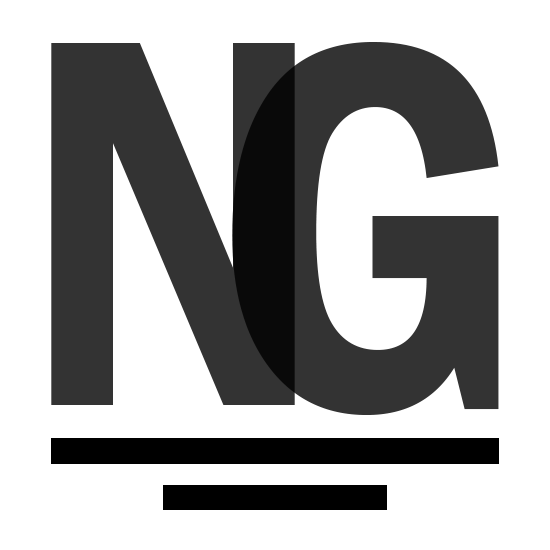

Hello ,
I saw your tweets and thought I will check your website. Have to say it looks very good!
I’m also interested in this topic and have recently started my journey as young entrepreneur.
I’m also looking for the ways on how to promote my website. I have tried AdSense and Facebok Ads, however it is getting very expensive. Was thinking about starting using analytics. Do you recommend it?
Can you recommend something what works best for you?
I also want to improve SEO of my website. Would appreciate, if you can have a quick look at my website and give me an advice what I should improve: http://janzac.com/
(Recently I have added a new page about FutureNet and the way how users can make money on this social networking portal.)
I have subscribed to your newsletter. 🙂
Hope to hear from you soon.
P.S.
Maybe I will add link to your website on my website and you will add link to my website on your website? It will improve SEO of our websites, right? What do you think?
Regards
Jan Zac
Hey there Jan!
Thank you for the support! Analytics is more so for letting you know where traffic is coming from and how they are interacting with your website. It will be very helpful in finding which promotional methods are the most helpful in driving traffic to your site. You can sign up for it here http://www.analytics.google.com
As far as SEO, I use YoastSEO (http://www.yoast.com) for all my WordPress sites. Let me know how your site was created and I can offer more specific advice for what I saw on your site 🙂
Hope all is well!
Nicole